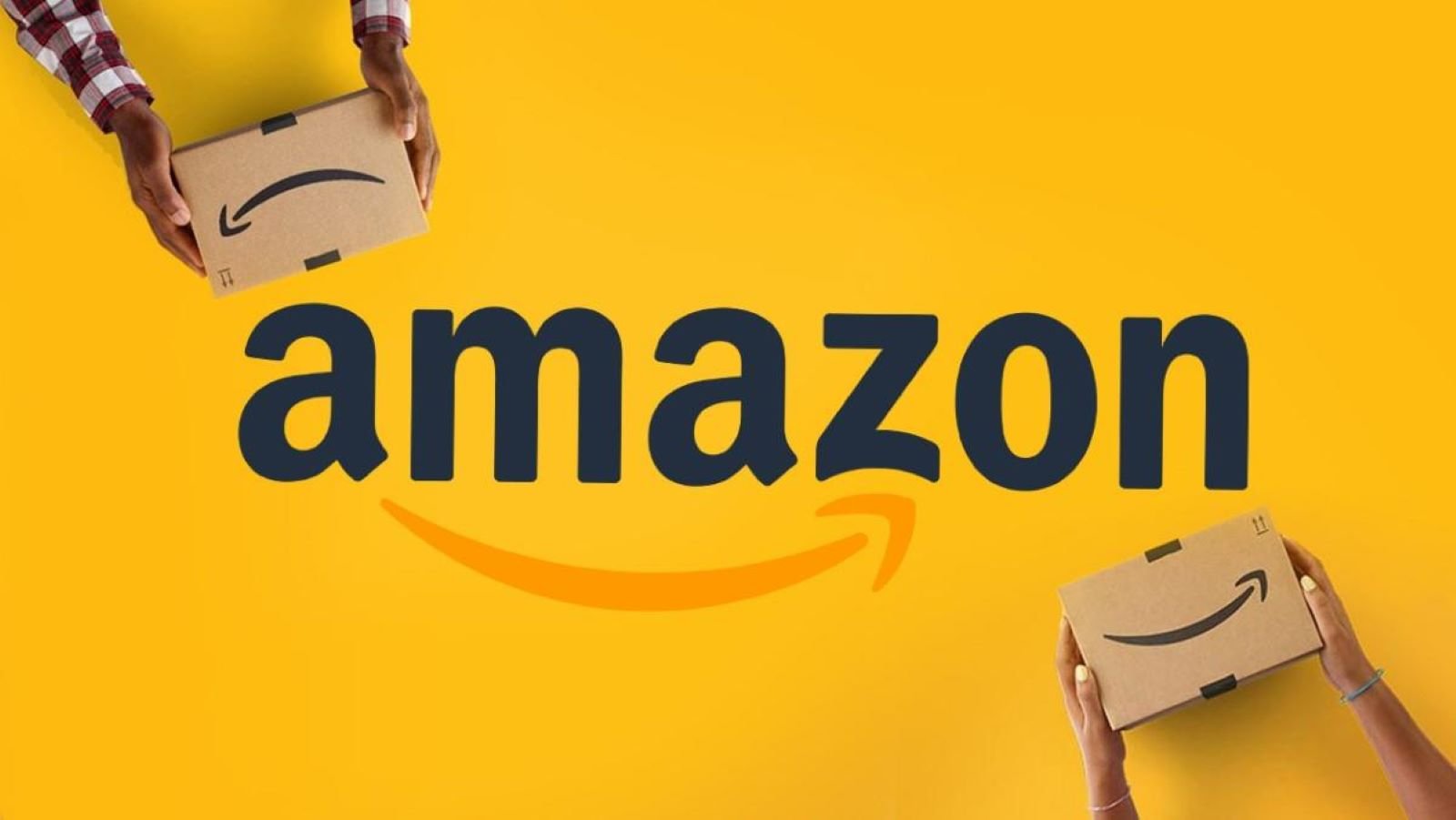To accommodate people from various backgrounds, many versions of the Amazon website are available in multiple languages. The good news is that you can change the language from the Amazon app or the desktop website. Amazon is an e-commerce company that provides a global online shopping platform with a massive and diverse product selection. Amazon services can be accessed via both the website and mobile applications. It can be difficult to navigate the site for the first time if the default language is not set appropriately. If you are one of them, you can change your language through the Amazon App. Here in this article, I will tell you how to change language on amazon. Read the whole article, I hope this will be informative for you.
Languages options on Amazon
Amazon offers a variety of language options to its multi-national users all over the world. The language options available to you wherever you are will be determined by your geographical region. This is due to Amazon’s availability of region-specific websites. Each of these websites has its own set of local language settings from which users can choose. For example, if you live in the United States, the Amazon site will only allow you to select American English or Spanish. This is not the case for people in other countries, such as India. An Indian resident can choose Hindi or any other local language available in that region. This is also true in other areas.
For Desktop:
Log in to your Amazon account and click the flag icon at the top of the page, just next to the search box. Select the Language Settings section on the ‘Change Language and Currency Settings’ page, and it will display all of the available languages. If you want a language to be the default, select it from the list. You can save your changes at the bottom of the page by clicking the Save Changes button. Amazon will use the language you chose, and you’re done.
For Mobile app:
You can use a different language on your iPhone, Android phone, or iPad to make changes to the Amazon app. You must launch the app and then tap on the three lines at the bottom.
Select ‘Settings’ from the menu that appears, and then select Country and Language from the expanded menu. You will see the various Amazon sites for each region as well as the available languages. Simply select the desired website and language. According to Amazon.com, once you’ve finished, the app will refresh and display the language you chose.
How to Secure your Amazon account?
The password is the first line of defense on your Amazon website. Choosing a strong password is critical to ensuring the security of your account. Do not use anything obvious, such as your birthday. Most secure passwords are difficult to remember, so using a password manager or a password generator is recommended. Having a strong password is insufficient. To secure your account, you must use two-step verification. Two-step verification adds an extra layer of security to your personal account, keeping others out.